Running Minikube on Apple Silicon with Corporate VPN
After changing my company laptop to a MacBook Pro with Apple silicon, I had to overcome difficulties setting up a working Minikube environment. A combination of two factors created the challenges:
-
Supported drivers: Once you remove the drivers, which do not have support for Apple Silicon or require a separate license for commercial use, only QEMU and SSH remain as possible options.
-
Cisco AnyConnect VPN with Umbrella: Cisco AnyConnect installs a local dns proxy listening on port 53. Unfortunately, QEMU has issues with the Cisco AnyConnect setup. (see QEMU stops working with minikube. The suggested workaround to install socket_vmnet is marked as experimental, and I couldn’t get it to work on my machine.
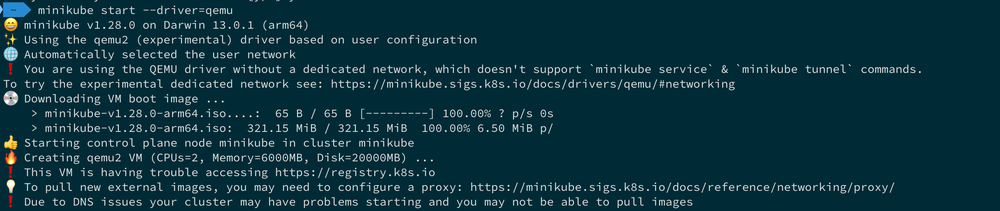
As an act of desperation, I wanted to try out Minikube with podman as its driver. Unfortunately, Minikube does not list podman as a supported driver for macOS, but I had nothing to lose.
And it works like a charm 🎉! Follow these steps to setup minikube with the podman driver on your Apple computer. (It works on Intel Macs as well.)
- podman
- client version: 4.3.1
- server version: 4.3.0
- Minikube
- version: v1.28.0
- commit: 986b1ebd987211ed16f8cc10aed7d2c42fc8392f
Setup podman
- Install podman with brew:
brew install podman - Initialize podman and prefer rootful container execution :
podman machine init --rootful --cpus 4 --memory 8192 - Start podman:
podman machine start
Note:
- rootful resolves various network problems, when a pod needs to access external services.
- Minikube minimal requirements: 2 CPUs or more, 2GB of free memory 20GB of free disk space
Setup Minikube
- Install Minikube with brew:
brew install minikube - Start minikube:
minikube start --driver=podman --cpus=max
Note:
- If you run into strange issues during minikube start, clean-up with
minikube delete --all --purgeand try again.- Set podman as the default driver:
minikube config set driver podman
Verify Setup
- Create a new pod:
kubectl run test --image=docker.io/alpine:3 -- sleep 86400 - Check Internet connectivity with wget:
kubectl exec test -- wget -S --spider https://www.google.com - Remove test pod:
kubectl delete pod test